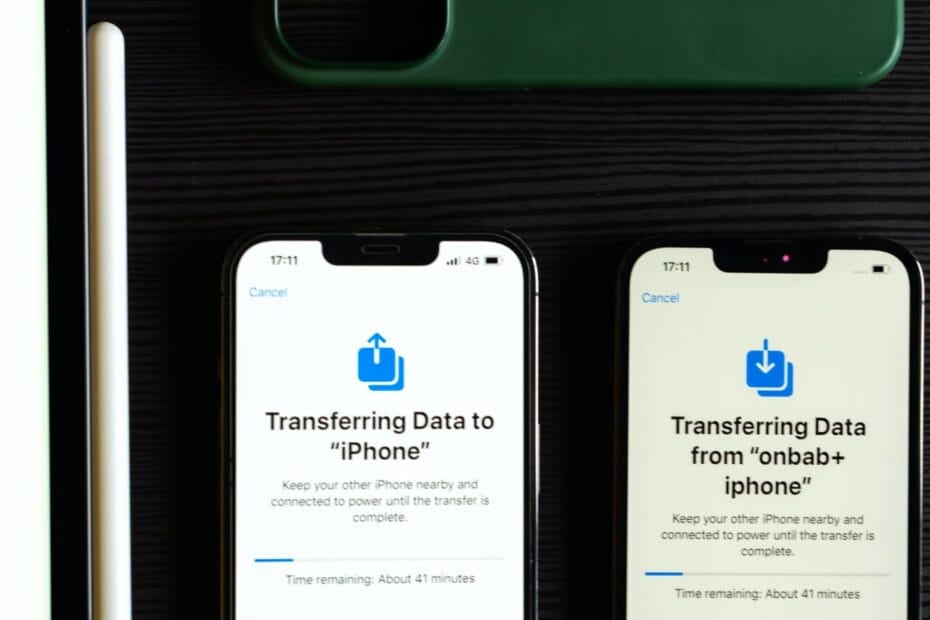When we get or buy a new cell phone, we always feel lazy when transferring files, and this process ends up taking a lot of time. So, if this holiday season you gifted yourself or were gifted with a new cell phone, stay calm! We will teach you a way to transfer all files to your new phone at once.
This process is possible between Androids, iPhones, or from Android to iPhone. So pay attention to the recommendations according to the model of your devices, both old and new, and ensure that your files and applications will not be lost during this cell phone transition!
How to transfer data from an old cell phone to a new one easily.
Getting a new cell phone is always a wonderful experience, knowing that an innovative and latest technology is coming to meet your needs is surreal, but there is the annoying side of the situation which is: how to readapt to my new phone, and have my files and old applications here with me?
Know that it is possible to have a new device without losing any of your information in a simple and easy way, without having to transfer them one by one manually, allowing you to gain more time to get to know and use the features of your new cell phone. Let's check it out step by step!

Tenology
Transfer data from IOS to Android
If you are going to migrate your operating system, here are the apps that will help you make the change effectively.
You will remain on the same site
1. Transferring from Android to Android
For Android devices, the easiest and most guaranteed way to not lose your files is to use Google backup. Instead of creating a new account, you will log into your new device with the same account that already exists on your old cell phone. Then the cell phone will ask you if you want to back up an old cell phone, confirm.
Before this process, you need to make sure that all your photo files are saved in the cloud, and the other files. If something is missing, go back to your old cell phone and go to the settings, in the Storage option, then Google One > Back up device. Once completed, repeat the process on the new cell phone.
2. Transferring Data from IOS to iPhone
If your new device is an iPhone, you'll need to set it up normally and migrate the data once everything is ready. Go to “Apps and Data” > Migrate data from Android. The iPhone will generate a QR code, which must be scanned using your Android cell phone using the cell phone's native camera.
The QR code will redirect you to a specific application to perform the migration. You need to download it, and this same app sends a code to your iPhone. When entered, it will begin the migration process, which may take a few minutes to complete, but will ensure that all your data and apps are saved.
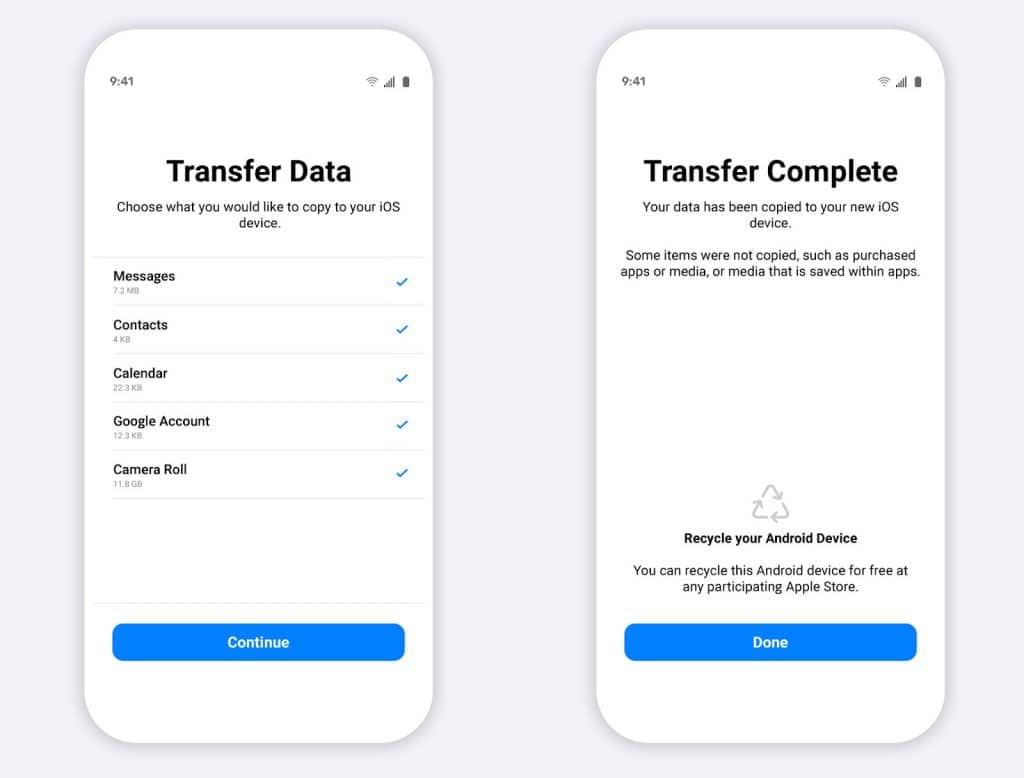
3. Transferring from IOS to Android
To migrate from the IOS system to the iPhone, you will need a computer, or a stable Wi-Fi network, which does not show fluctuations for successful migration. Using the computer, you simply connect the two devices via a USB cable, copying and pasting the data from one device to the other.
But if you want your transfer to also involve apps, do it via Wi-Fi. To do this, just download the “Switch Android” app and follow the same step by step above, to ensure that the data from your old iPhone will be on your new Android device.
4. Transferring from IOS to IOS
On the iPhone, just go to the “Settings” menu on the old device, click on the Settings tab, and then click on the “Transfer or Reset iPhone” option. When you click start, you will be asked for your iCloud password. On the new iPhone you will need to turn it on, select the chosen language and now comes the secret!
Simply bring the two devices closer together, clicking Quick Start, and all your information will automatically begin to be transferred. Remembering that you will need a Wi-Fi connection to perform this type of backup. Always follow the instructions that the iPhone provides on the screen to avoid errors.
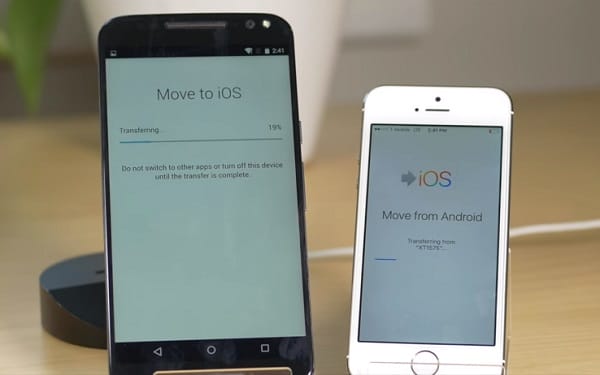
Quick setup for your new device!
At Christmas time it became customary to give gifts to friends and family with technology items, especially cell phones. If you were one of the lucky ones this year, and are unsure how to transfer data from your old device to the new one, we have put together a step-by-step guide to make the transfer without losing a single file.
Ensuring that your data will be safe on the new cell phone allows you to save data both in internal storage and in the cloud chosen by the user. It's worth remembering that before starting the process, you need to make sure that the files are in your cloud, for greater security reasons.
Common questions:
There are several ways to transfer data between cell phones:
- Backup and Restore: Back up your old phone to cloud storage services (like iCloud for iOS devices or Google Drive for Android) and restore the data to the new device.
- Direct Transfer: Use direct transfer methods such as a USB cable, data transfer apps (such as Samsung's Smart Switch) or native device features (such as Android's “Transfer Data”).
You can transfer various types of data such as contacts, text messages, photos, videos, music, calendar, apps and their settings, call logs, notes and more.
Yes, it is possible to transfer data between different operating systems, but it may require specific methods. Some transfer applications or cloud services support moving data between operating systems, although not all types of data can be transferred.
The transferred data will take up space on the new device, although sometimes the storage format or compression may result in small differences in the final size. It's important to remember that if your new device has less storage space than your old device, you may need to manage the transferred data to free up space.
In general, transferring data does not delete data from your old phone unless you choose to manually clear the data after transferring. Before any transfer, it is recommended that you make backups of your data to ensure that nothing is lost during the process.
Site Articles

Recopa SulAmericana 2025: Assista aos Melhores Jogos da América do Sul
Saiba onde você consegue assistir os jogos Recopa SulAmericana 2025 ao vivo. A Recopa SulAmericana 2025 reúne os campeões da Copa Libertadores e da Copa

Tudo Sobre a Copa do Nordeste 2025: Onde Assistir Ao Vivo
Veja onde é possível assistir a Copa do Nordeste 2025 ao vivo. A Copa do Nordeste 2025 é um torneio de futebol que promete grandes

Copa do Brasil 2025: Como Assistir aos Jogos Ao Vivo
Quer assistir a Copa do Brasil 2025 ao vivo? Veja como fazer! A Copa do Brasil 2025 promete ser um dos torneios mais emocionantes do