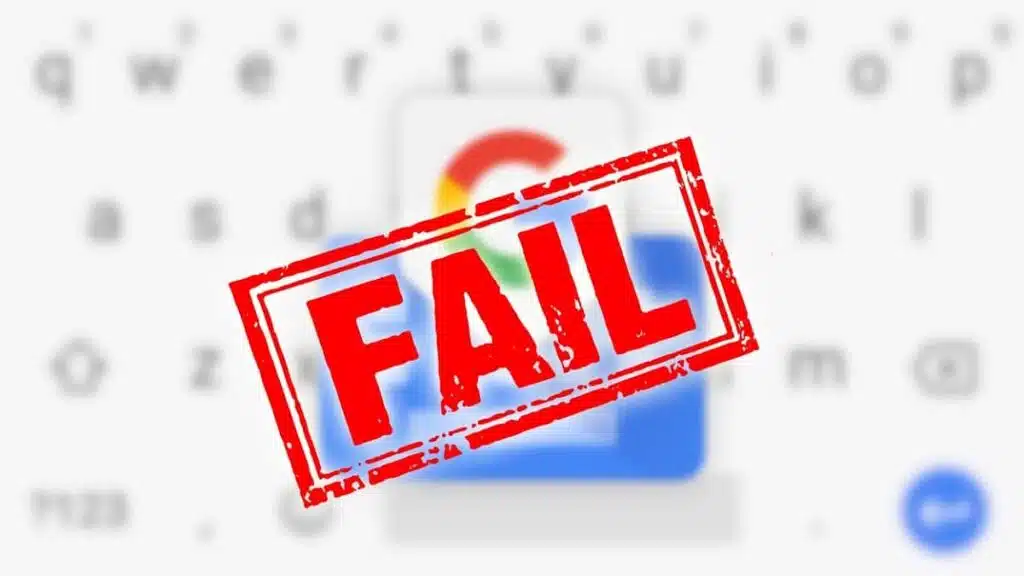Over time, it has managed to establish itself, update itself and become the most user-friendly keyboard in the world, all ahead of its main competitor, Microsoft's Swiftkey. Google's Gboard is almost perfect, it is unbeatable and gives us everything we ask for from an application of this type, which is fast and has functions.
Like any program, this one tends to see some glitches appear over time, all of this unexpectedly and with an easy solution in many cases. The normal thing is that the application does not crash, if it does it will be due to a conflict, an error that will have to be seen how it is corrected in any case.
Occasionally, this utility has displayed the message “Gboard has stopped”, occurring in different usage situations, whether with WhatsApp, a web browser, and other applications. There are several solutions, sometimes it will be necessary to restart to check if this has already been fixed in any of the cases.
- 1 Up to three solutions to fix this error
- 2 Restart the device, the first solution
- 3 Clear cache and data
- 4 Update to the latest version
There are three solutions if you want to fix the “Gboard has stopped” problem, even on some occasions it works fine again if we restart the phone. The application sometimes has strange behavior, that’s why you shouldn’t worry in any case if this happens to you.
The first thing to do is to see where it happens. If it happens a lot in a particular application, the best thing to do is to stop the tool in question and Gboard. This will cause it to restart and, in most cases, return to normal, like the first day.
If the Gboard application has stopped for some reason, the ideal would be to see the reason, in Windows for example we could see it in the event viewer. In any case, the solution is to make some adjustments to the application, in order to correct and repair this error that continues to appear to this day.
Although it may not seem like it, overloading any smartphone or tablet can cause an application to stop responding. Sometimes the best solution is to restart it. Any terminal needs to restart from time to time, including servers, computers and many others that run applications, connected to the internet, among other cases, the same happens with tablets.
A process, specifically Gboard, makes the keyboard work and sometimes crashes, producing the well-known “Gboard has stopped” error. This well-known bug was seen on phones from several years ago, occurring in those years a little less than normal, although it can be seen again as it has happened on more recent terminals.
So, do the following: restart your device, press and hold the power button for at least two seconds, click “Restart” and wait for the phone to fully charge. Open an app that uses a keyboard and try until, after a few minutes, it doesn’t appear again.
Clear cache and data
It is one of the solutions for a large number of applications, repairing and making both Gboard and others that are on your device work. After stopping a utility, it is convenient to delete the cache and data, it is common to do this if you want it to work again and without problems.
Once this is done, it is as if we were starting from scratch, sometimes the information congests the applications we are using in large doses. The virtual keyboard is one of those that fortunately we have to use in WhatsApp, Telegram, browser, when searching in files and many other functions that we give it.
When it comes to clearing cache and data, follow these steps:
- The first step is to access “Settings” on your mobile device or tablet.
- Go to “Applications” and tap on it, then “All Applications”
- Locate Gboard and tap on it to access the settings
- Click on “Storage” and delete the data
- Then in the cache click on “Clear” and confirm for this to take effect.
- After this, Gboard should start working normally when reset.
- After that, a restart is not necessary, although it is one of the things you can do if you want to, to get the phone to start generating data again.
- Gboard information becomes irrelevant in all cases, so if you delete it, it will start saving the information used in the apps where it is used by default.
Update to the latest version
It is almost certain that you have not updated the different applications from the Play Store, on Huawei they are in the alternative store, Aurora Store. It is convenient to go through them from time to time in case they are pending, having to press to update them all, it is important at least for security and bug fixes.