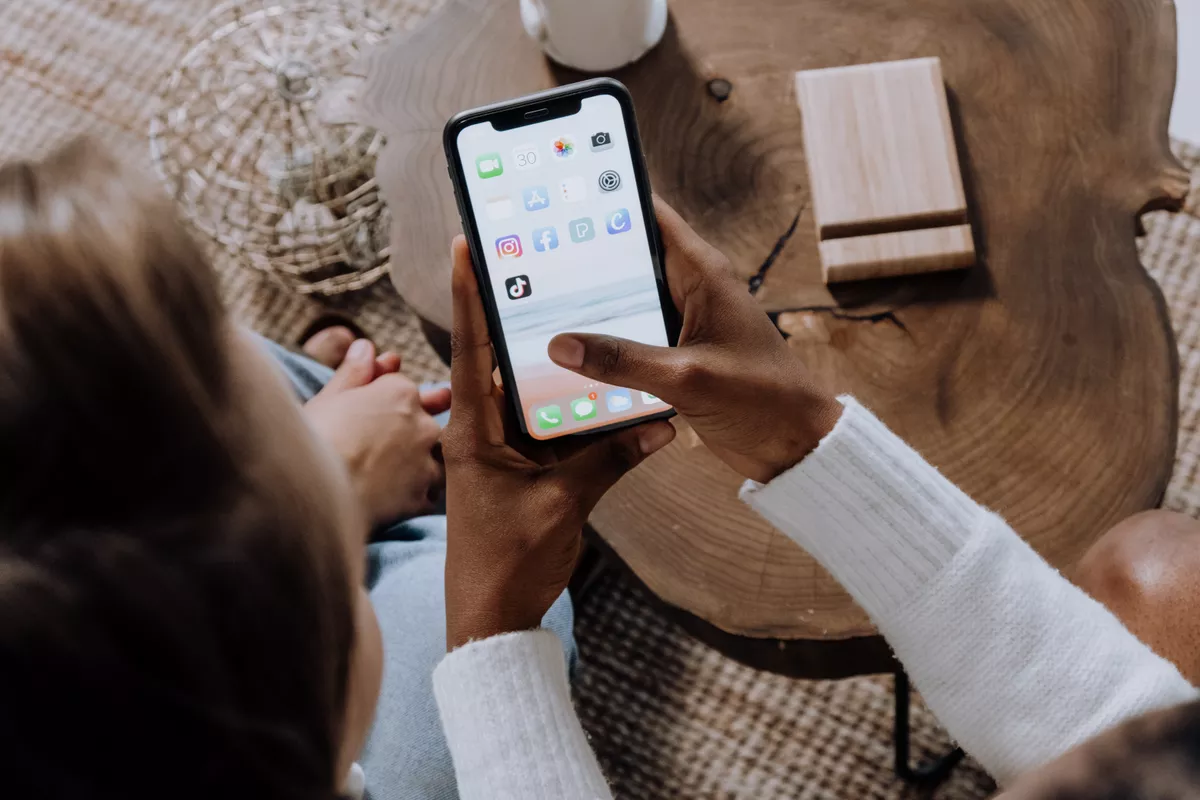We store a lot of information on our mobile devices , from our accounts in different applications and social networks, bank details, conversations and images. This information is private and, therefore, it is normal that we want to keep it away and protected from anyone who, for any reason, has access to our cell phones. Precisely,
Today we are talking about how to put a password on an application on Android phones.
Fortunately, there are several ways to do this, each with its own specifications but equally effective. We made a small compilation of each of them,
as well as the best apps available on the Play Store for this.
What are the ways to put a password on an application?
The most common and used are:
- Put password in an application directly from the Settings app from your mobile device.
- Through settings of some applications.
- Using third-party apps which you can download from the Play Store.
How to use your smartphone's Settings app for this?
One of the simplest methods, although not available for all operating systems. Therefore,
depending on your phone model, you should confirm this possibility.
Although, in general,
be done through the Privacy and Security section, If you can't find it, you can perform a more direct search using the application's search engine.
How to do it through an application's settings?
This option is not available for all applications, but
it will be up to developers to incorporate it or not . The most popular ones that incorporate it can be WhatsApp and Telegram.
How to enable it?
Whatsapp
- Access the application in your device's application menu.
- Tap the three dots in the upper right corner of the screen.
- Then select the option Settings>>Privacy>> Fingerprint lock.
- Prepare! This way, no one other than you will be able to access the WhatsApp application.
Telegram
- First you must access the Telegram app.
- Once there, tap above your profile , in the three lines in the upper left corner of the screen.
- Then you must select the option Settings>>Privacy and security>>Lock code.
- Prepare! All your information will be protected.
How to put a password on an application using third-party applications?
One of the biggest advantages offered by Android phones is the
large number of applications available on the Play Store for practically anything. Of course, applications to limit access to some applications are not missing.
AppLock-Lock Apps and Password
Leading this collection of apps is this one, which is one of the most popular on the Play Store.
It allows you to block some of the most used applications, as:
- Facebook.
- Whatsapp.
- Gallery.
- Messenger.
- Context.
- calls.
- SMS.
- Gmail.
- Contacts.
This is just to name a few, but really with this application, you will be able to protect
any application and the information contained therein that you have installed on your smartphone. The security provided by this application is guaranteed thanks to a PIN or pattern lock, your favorite method will be your choice.
How does this application work?
- Firstly, as expected, you must have this application downloaded and installed on your terminal.
- To download it, just Access the Play Store and, of course, have access to the Internet.
- Once inside the application, go to the settings section and select the desired blocking method , either PIN or Pattern.
- Select the apps you want have password protection.
- Prepare! To access them, simply enter the chosen unlocking method.
Its interface is pleasant and instinctive , and completely free to use. You can find it in the Google app store where it is available for free.
download
APP BLOCK
An application that will allow you to protect both the applications that you have installed on your mobile device
how much of the images and videos stored in your gallery .
Some of its most striking characteristics are:
- Prohibit access to both applications and images and videos using a PIN or Pattern of your choice.
- It has Various themes to customize its instinctive and pleasant interface.
- If anyone tries to unblock this app they might get caught by you, through a photo he takes.
- You will be able to camouflage this app icon using some of the options available in it.
- It has more than 50 Different languages enabled, you can select the one you prefer.
More of
100 million are the downloads that this application accumulates today on the Play Store, with generally positive reviews from its users. It was rated 4.3 stars out of over 1 million reviews.
download
AppLock-Fingerprint
If we like something about this app that will allow you to put a password on an app in the safest and easiest way possible.
In addition to being very light, and have some very striking characteristics.
Some of them are:
- You will be able to protect your apps not only with password, pattern and gestures, but also with digital printing . This makes its use more dynamic and easier.
- If an intruder tries to access this application, he will take a photo and will automatically send to your email.
- It has a fake lock, even allows a supposed error message to be issued to disguise the fact that this application is password protected.
- If you wish, you can put different passwords for each application you decide to protect with it.
- You will be able to block apps during certain times , even automatically unlocking them when connecting to a Wi-Fi network or Bluetooth connection.
- It has several customization options, and different themes for you to choose according to your preferences.
This is a free application, which can be downloaded from the official Google application store. They are
more than 50 million downloads and a score of 4.3 stars.
download