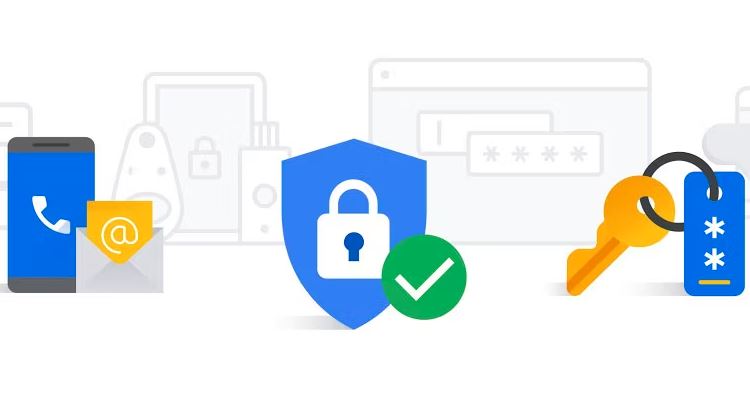Your Google account hosts a wide variety of settings that you can access in one place. From personal information to useful security features, it's essential to review your Google account settings every now and then. This helps keep your account safe and secure at all times.
To do this, you must first know how to find your account settings. For the most part, you'll be able to access settings from all the same spots, but things might look a little different if you're using a custom launcher or one of our favorite Samsung phones that uses One UI. Let's look at all the different methods you can use.
1. Use the Google app to access your account
Because the Google app is installed by default on many modern Android devices, it's generally considered one of the most universal methods for accessing account settings. No need to dig through system menus. All you need to do is the following:
- Open the application Google .
- Tap your profile icon in the upper right corner of the screen.
- Press the button Manage your Google Account .
2. Gmail, Google Docs and other Google-related apps
This probably doesn't come as a surprise, but many other Google apps also include a method for accessing your account settings. It allows you to quickly and easily check account-related items without leaving certain apps. All you need to do is the following:
- Open one of Google's other apps, like Gmail Or the Play Store .
- Tap your profile icon in the upper right corner of the screen.
- Click on the button Manage your Google Account .
3. You can access your account through Pixel Launcher
If you have a brand new Google Pixel 7 Pro or pretty much any older Pixel with the stock launcher, you can access your account right from the home screen. You can check by doing this:
- Swipe left on the home screen to display your Google app news feed.
- Tap your profile icon in the top right corner of the screen.
- Tap the button Manage your Google Account .
If this doesn't work for you, double-check the setting on your Pixel Launcher by doing the following:
- Press and hold any blank space on the home screen.
- Select Initial Settings .
- Tap the button on the right to Swipe to access the Google app to activate the feature.
4. You can find your Google account details in your system settings
This method involves navigating through the system menu to find your Google account settings. Location may vary slightly depending on the device and Android version; however, you can check the following as a general guide:
- Open the application Settings .
- Go to Passwords and accounts .
- Scroll down if necessary and tap your Google account email address.
- Press Google account ; it will take you to the main page of your settings.
You can also say or type “Account Settings” when using Google Assistant to go straight to the page Passwords and accounts .
If you have a recent Pixel or Samsung smartphone, there's also a second, slightly shorter route you can take. Go to settings → Google and tap the button Manage my Google account .
5. Google Assistant lets you access your settings with your voice
O Google Assistant It has many useful commands that some may forget, including the ability to access your Google account settings. To quickly find your settings, you can do the following:
- Open Google Assistant using your favorite method.
- Say or type “Assistant Settings.”
- Tap the button Manage your Google Account .